Asana: The Best Tool For Project Management In 2022

Asana is one of the best project management tools, but it might be tough for new users to navigate its many features. This guide will show you how you can use Asana effectively for project management, creating your first Asana project, and organizing tasks.
If you’ve ever decided to manage a project, you possibly found out very quickly that it’s hard to keep track of everything. Thankfully, there are many cloud-based solutions out there that may help, and we’ve rounded up our favorite seven in this overview of the most effective project management software.
Monday.com is the all-time favorite tool for many project managers, Because of its full feature set and friendly pricing, though Asana is a very close second because of its excellent free plan.
Software startups started using Asana for project management in its time period. These companies needed an easy and affordable project management tool to manage software development. Asana fit the bill perfectly. The favorite Project Management tools of the time such as Microsoft Project were far too complex and expensive for software startups to use.
5 steps of using Asana for Project Management in your business.
- Set up a project
- Create tasks
- Organize your plan
- Manage the project
- Closeout the project
Overview: What is Asana?
Asana is an online project management software for teamwork. It’s a resourceful platform that supports various businesses for their needs, including an overview of deadline-driven projects, defining ongoing processes, and as an information repository, such as for meeting notes, reminders, and project documents.
Asana solves Various key pain points related to managing projects.
- Maintaining and updating project work plans as they evolve and change.
- Facilitating team management and communication and keeping stakeholders updated on project progress.
- Identifying dependencies and risks to achieving project goals.
How does Asana work?
Since it’s web-based, you operate Asana through an internet browser like Chrome, Brave, etc. Asana also offers a mobile app to help you stay updated on the go.
Project teammates share their collaborative workspace to access project information. Tasks represent a specific list of work, and appear in Asana as digital cards, carrying details about to-do’s, approvals, milestones, or other project information.
All project information is stored in the cloud-based server, so in any case of what system you use or who changes any part of the project, you’ll see the updated version in real-time.
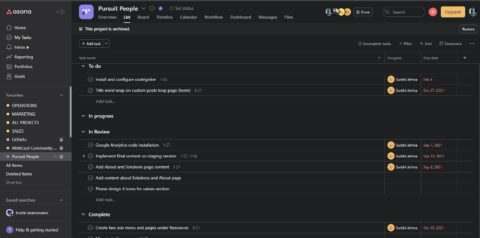
How to use Asana for project management
Asana works perfectly with lean project management. In the following steps, we’ll focus on using Asana to execute the project management basics.
Step 1: Set up a project
Even before Creating your project in Asana, consider how you want to view it. Asana provides different methods for overseeing your project to support the project management framework you’re using. You can create projects based on a different type as a list layout of tasks, project boards, a calendar, or a timeline.
- In the list layout, there is a simple list of tasks for a project.
- The board layout is akin to a whiteboard that you customize to your project needs. It’s a popular project management approach if you use an agile method such as the kanban model or scrum model. With this method, you set up your project view to represent a kanban or scrum model.
- The calendar view allows you to view tasks in a calendar format.
- The timeline view is similar to a Gantt chart where you can see all tasks of the project along a timeline that shows the time and How the task depends on each other
You can also use any of Asana’s templates to quickly start your project setup. Templates encompass common project types such as a project of marketing or launching of a product. Choose a template to start your project set up with the least effort.
Step 2: Create tasks
Populate your project with tasks. You can decide relevant tasks for your project using a work breakdown structure. From there, Just in one click, you can create the task in Asana by clicking the “Add Task” button.
Asana performs with so many functions, you can use tasks according to your needs. They can serve as a simple label reminding you of an item requiring attention, such as calling a vendor, or tasks that can represent your project deliverables.
For more complex items, use Asana’s task card to house the relevant information. Within the task, you can designate a deadline or a start date, assign it to a team member, upload documents, and even create sub-tasks to break up larger work.
Step 3: Organize your plan
You can add the list of tasks, but to achieve the project goals, categorize them into a plan of action that increases the chances of your project completion success. You’ve defined a list of tasks, but to achieve a project’s goals, Asana offers several tools and features to help with project planning.
Asana group related tasks into sections or columns, such as all pending tasks. Arrange tasks within these sections by the deadline, stages in a workflow, timeframes, or use custom fields to define priority.
A great work hack is Asana’s automation capabilities. The platform allows you to automatically execute repetitive work, like assigning tasks. To use Asan’s functionality, you must set up the rules dictating the automation.
Also, set up any important custom fields like task priority. You can color-code these fields and highlight key information like red for tasks on hold.
Designate dependencies across tasks so Asana knows tasks cannot start unless and until others are completed first. This aids Asana in building your project schedule because the system brings together all information about your tasks to form, creates your calendar and timeline views, and assesses if the project is on track.
As you assign work, Asana’s workload feature helps you gauge and track each team member’s capacity. By this, You will get an idea if a teammate has too much work or if you can assign more to them.
Step 4: Manage the project
Asana offers some capabilities that help the project team stay on top of their work.
- Every team member can access tasks assigned to them and their task’s due dates.
- An inbox feature delivers a news feed of updates to tasks you’re following. Asana allows you to respond or navigate to these tasks directly, helping you stay on top of key tasks.
- Asana’s search capability lets you quickly locate any item in the system.
- Asana’s sort and filter options enable a view of tasks by priority, status, and other views that quickly allow you to see progress across tasks.
Leverage Asana’s Progress section throughout project execution. It provides a tiny view of your project’s overall status.
You can see milestones, view current status updates, check custom fields such as approval status, and create updates that share the information to the entire team without the need to schedule a meeting while also facilitating conversation with remotely managed teams working online.
Step 5: Close out the project
Complete the project by collecting key learnings to incorporate into the next project. Accomplish this by setting up a custom template.
The template houses notes, steps, and other information to ensure your processes improve. For instance, if your last product rollout missed informing a key group in the organization, update your product launch template to ensure these teams are looped in for the next launch.
Archive your finished project for reference later. It’s stored in Asana so you can go back to it, and Asana lets you reactivate archived projects.
The last word about Asana for project management
Asana’s features enclose many project management needs, but if something’s lacking, it offers a number of seamless third-party integrations to extend functionality, including Google Drive, Microsoft Outlook, and Salesforce.
The platform is an effective task manager, and with Asana pricing starting at a free tier for individuals and small teams, you can take a trial before you purchase.
Armed with the knowledge of how to use Asana for project management, you can increase team productivity and collaboration, improve visibility, and streamline project oversight.